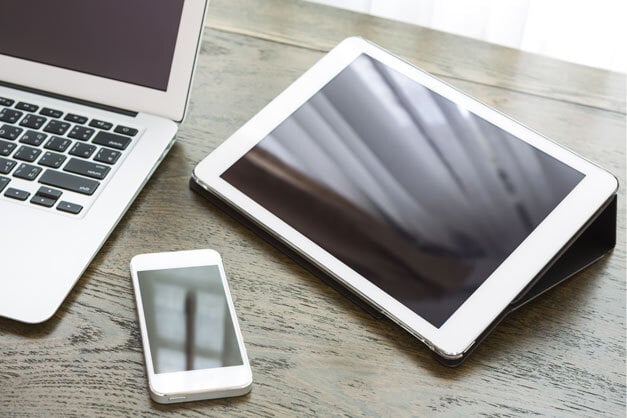
What happened?
How did we get here? A littl e more than a year ago, and as a result of the COVID-19 pandemic, millions of people in the workforce were asked to start working from their home offices. Some went home with an assigned corporate laptop, but a lot went with whatever system could be found – lab machines, hastily repaired systems, and tech closet castoffs. Now, a lot of those users are continuing to work from home, even as companies start to reopen. This is part of a trend towards the hybrid workplace which was already under way pre-COVID but was accelerated by the pandemic. Windows Autopilot addresses this trend to make the process easier.
According to Human Resource Executive magazine, 92% of workers surveyed want flexibility regarding where they work. In a similar survey, SHRM found that 55% of employees prefer to work from home at least 3 days a week. In that same survey, 68% of employers thought that their employees should be in the office at least 3 days a week. It’s clear that both groups expect some work from home and flexibility going forward.
A real-world example – Ford has informed their 30,000+ office workers that they can continue to work from home indefinitely and can work with their managers to set flexible work hours.
All of this means that the hybrid workplace is here to stay. The primary agenda items now are to work out what that means for your organization and provide your employees with the tools to make it work. The last portion of that means getting the mishmash of systems up to date and compliant. Even the relatively new laptops that your employees carried home are now over a year older than when they left.
What now?
Prior to the pandemic you may not have had a formalized system deployment process and, if you did, it may not have been built to handle systems that are off site. Typically, responsibility for rolling out new Windows devices has fallen to your IT department. Custom images need to be created, maintained, and deployed to get everything ready for new users. This usually included hours of configuration for applications, policies, and drivers for each device model, new or repurposed. Sound familiar?
Fortunately, Microsoft has developed Windows Autopilot, a collection of technologies used to set up and pre-configure new devices. Additionally, it can be used to reset, repurpose, and recover devices easily because there is no infrastructure to manage. Autopilot is designed to simplify the entire lifecycle of Windows products.
When deploying new devices, Autopilot saves organizations the effort of having to maintain custom images and drivers for every model or device being used. Now, all the users have to do with their new device is simply log in and verify their credentials and the rest is done by Autopilot.
Autopilot is a new approach for your IT department. What traditionally took up a lot of time, custom image creation and deployment, is now much easier and more efficient with Autopilot.
Why Windows Autopilot?
The top three reasons to consider using Windows Autopilot for modern device deployment:
- Eliminate OS Image Management – With smart pre-configuration, settings are configured once, applied to an Autopilot profile in Microsoft Intune, and automatically applied to all Windows devices under that profile.
- Customize the Out-of-the-Box (OOBE) Experience – The Windows 10 OOBE can be customized ahead of time in Windows Autopilot. This allows your end-users to skip entire sections of setup that previously required manual input and to get through the new device setup process faster and easier. Send new devices directly to the end-user and bypass the IT department.
- Use Enrollment Status to Ensure Security – The enrollment status feature of Windows Autopilot makes it easier to ensure your Windows devices are configured, compliant, and secure before users can access their desktop. Improved control of user access provides the IT department enough time to identify proper configuration before your users access the full device. Greater control also allows the IT department to have more time to evaluate and fix things when unexpected errors occur.
Where to start?
To deploy a device using Windows Autopilot, the device must be registered with the Windows Autopilot deployment service. Ideally, this is done by the OEM, distributor, or reseller from which the devices are purchased. When devices are purchased directly from an OEM, that OEM can automatically register the devices with the Windows Autopilot deployment service.
Next, the organization needs to customize their user’s set up experience by creating a deployment profile which is assigned to the organization’s devices. This profile can include both policies and applications.
Finally, when the device arrives, the user logs in and Autopilot delivers the apps and settings so they can get productive quickly.
Who do I talk to?
If this introduction to Microsoft Autopilot sounds interesting, we would love to discuss how it would fit your organization. If you have already begun looking at Autopilot but still have questions, contact Rutter to start a conversation about your organization’s needs; we can help you determine the best solution.


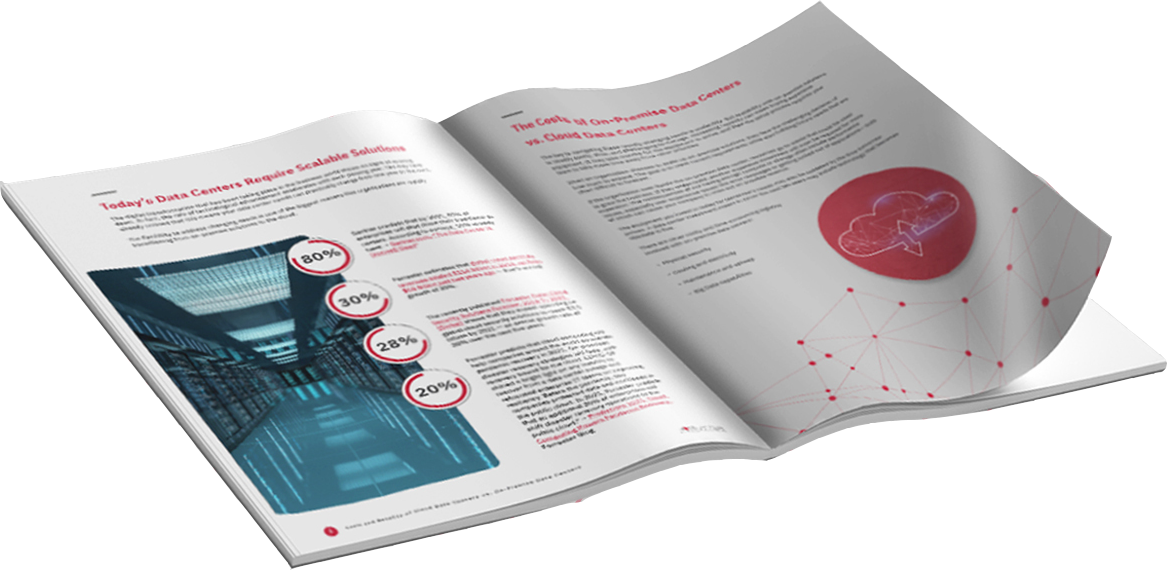

Comments