
Office 365 offers substantial benefits in business collaboration, agility, productivity, and cost efficiency. However, before you can realize those benefits, you’ll need to go through Office 365 migration - a complex and arduous process that requires careful planning and preparation.
Before you proceed with an actual Office 365 migration, there are many things to consider. The most important of these are:
- The total cost
- The time it would take to complete the migration
- The effort required
- The security of both the process and the end result
The weight of these factors would vary depending on the size and other unique characteristics of your organization.
For example, security and availability might matter most if you’re the CIO of a government entity. On the other hand, if you’re the COO of a small private business, you will likely be more concerned with the costs involved. Or, if you’re the head of a small IT team in a large manufacturing company and you’re constantly swamped with firefighting duties, then you will likely want the fastest, most efficient migration process possible.
Evaluate Which Office 365 Plan is Best for You
There are many plans to choose from, so it’s important to know what each plan includes in order to determine which is most suitable for your organization. For most small businesses, any of the Office 365 Business Plans should suffice. These plans all support up to 300 users and are priced between $5 per user/month to $12.50 per user/month.
Note, however, that even if your company size appears more suited to Business Plans, you might need certain features that are only available in the Enterprise plans. For instance, you might seek capabilities that help meet regulatory requirements.
The prices are naturally higher for the Enterprise Plans, which range from $8/user/month to $35/user/month, as they already support an unlimited number of users and are accompanied by advanced features such as those designed for analytics, litigation/regulatory, and information security purposes. These plans, for example, can enhance your capabilities for carrying out legal holds, eDiscovery, data loss prevention, and advanced threat protection, to mention a few.
If you have any questions pertaining security and compliance in Office 365, you can always go to the Microsoft Trust Center, a dedicated online portal built to address these types of issues.
Aside from the different versions of Business and Enterprise plans, Office 365 also has specialized plans tailor made for academic institutions and government entities. If your organization belongs to any of these fields, then you will certainly want to look into these specialized plans for a more suitable fit.
Remember that the plans change from time to time. For an updated list of Office 365 plans, refer to this page.
Exchange Migration
Despite its name, which often misleads people into thinking it’s just the latest iteration of MS Office, Office 365 is actually a compendium of cloud versions of Exchange, SharePoint, and Skype for Business, in addition to the usual Office suite.
When you migrate to Office 365, the biggest migration will usually take place in Exchange. It’s also going to be the most tricky from a technical perspective, so we’re giving it more attention than the other Office 365 services. There are currently six (6) methods of Exchange migration to choose from:
- Cutover
- Staged
- Hybrid
- IMAP
- Office 365 Import service
- Third-party migration services
Note that each method supports a specific set of email messaging systems. For example, Staged Migration can only be used for migrating mailboxes from an on-premise installation running Exchange Server 2003 or 2007. It’s therefore important to be familiar with the different migration options.
- Cutover Migration
If you prefer to carry out migration in just one sitting, a Cutover migration would be your best option. It’s a one-off process that entails moving all mailboxes to a cloud-based Exchange environment a.k.a. Exchange Online. The great thing about this migration option is that it supports the most number of Exchange Server versions, from version 2003 to 2016.
The problem with it is that, although it’s theoretically capable of supporting up to 2,000 mailboxes, the recommended number is only 150 or less. And so, obviously, you wouldn’t want to use Cutover if you’re dealing with a fairly large number of user accounts.
But what if you have between 500 to 1,000 users? Or perhaps even more? A better option would be Staged Migration.
- Staged Migration
A Staged migration is ideal for migrating more than a 150 mailboxes. As its name implies, it’s built for moving your on-premise Exchange Server files in batches. Note, however, that Staged Migration can only be done for source mail servers running either Exchange Server 2003 or Exchange Server 2007. In addition, this type of migration requires Directory Synchronization.
- Hybrid Migration
Another option for moving a large number of mailboxes (i.e. > 150) is Hybrid Migration. This method supports more recent versions of Exchange, namely 2010, 2013, and 2016. With this option, you can maintain a long term connection between your on-premise Exchange deployment and Exchange Online, hence the term “hybrid”.
Hybrid also allows you to move mailboxes between your on-premise mail servers and Office 365. It would be more costly but offers better high availability and business continuity capabilities.
- IMAP Exchange Migration
So far, the options we’ve discussed only supported one brand of email messaging system - Exchange Server. But not all organizations use Microsoft’s mail server. Others use Gmail, Hotmail.com, Outlook.com, and others. As long as the source mail server supports the IMAP protocol, this migration option is the best choice.
There are a couple of caveats though. This method is limited to only 500,000 items per mailbox and does not include contacts and calendar information in the migration.
- Office 365 Import Service
For exceptionally large email data (e.g. > 10TB), Microsoft is offering a “semi-manual” approach. You can ship files to them and they’ll import the files for you. This only works for mail files saved in the PST format.
- Third-party Migration Services
Lastly, you might need to migrate files from other email providers like IBM Lotus Notes and Novell Groupwise. In cases like this, you’d be better off working with a third party migration services provider.
SharePoint Migration
If Exchange migration is more complex from a technical standpoint, SharePoint migration is more tedious from a business standpoint. It entails a great deal of content management. Otherwise, you could end up migrating more data than you really should. That can lead to an unnecessarily excessive consumption of storage space, network bandwidth, and financial resources; not to mention greater exposure to risk.
You need to determine not only the volume of data involved but more importantly:
- How much of it is redundant data;
- Whether it includes sensitive information; and
- What part of it consists of obsolete data.
All this requires close coordination between departments, especially legal, business, and IT groups.
In a recent survey by Gartner, 78% of respondents (all IT decision makers) indicated that they were either already using Office 365 or planning to use it. This marked a 13% increase over a similar survey published by the same research firm in 2014. So, in all likelihood, it’s really no longer a question of “if” but “when” your organization will migrate to Office 365. Hopefully, when that times comes, you can apply the information you got from this post.



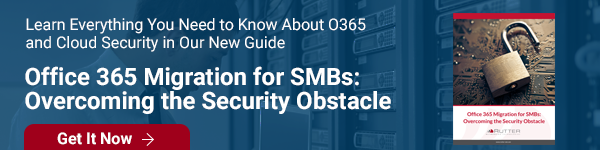

Comments